Modify Group Membership
In Morphbank, a User (aka Contributor) automatically has their own Morphbank Group. This User / Contributor is the Coordinator of their own group. As Group Coordinator, the user may add / remove other Morphbank account holders to / from their own group. Members of Morphbank groups have various roles (coordinator, lead scientist, scientist, guest). The Coordinator may also change the roles of the current group members.
Groups are usually formed by a set of individuals for the purpose of collaboration. Membership in a group is also part of the security model Morphbank uses to determine what objects can be seen (or not) by a given individual. To find out more about Morphbank Groups and Group Roles go to the Users and Their Privileges page.
Open Group Settings
To modify roles of existing group members or add / remove members to / from your Morphbank Group:
- Login
- If you belong to more than one Morphbank Group, select Group from drop-down (see below), Or from Tools > Select Group,
- If you are Coordinator of the Group selected you will now be able to go to: Tools > Group Settings.
- If you are Coordinator of more than one Morphbank Group, you'll see a list of Groups here (instead of just one).
- Note after Group selection, your role in the group is displayed in the top left of the header, just under your name.
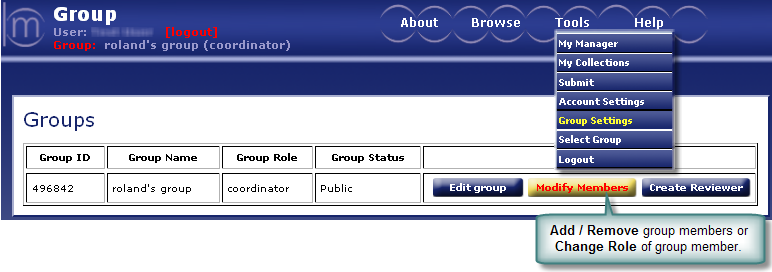
Edit group allows one to change the name of an existing group and change the group status from active to inactive.
Create Reviewer gives a Group Coordinator the ability to add a Group member that only has permissions to view the objects in the group.
No editing or upload privileges are granted to a Reviewer.
Modify Group Membership
To add / remove group members OR to change the role of an existing member:
- Click Modify members to open Modify Group Members page (see next screen shot).
- All current members and their roles are listed.
- Uncheck a box for a user and click Update to remove them from the group.
- Change the User Role (coordinator, leadscientist, scientist, guest) for a group member using the drop-down menu, click Update.
- Only 1 Coordinator for each group.
- To add new members, search for them. Search via radio buttons to select search method.
- Partial entries work. For example, Search=tom (via email) finds persons with 'tom' anywhere in their email address.
- User Ids can be found via Morphbank Keyword Search by name. If they've contributed Images, you can click on the link showing their name to see their Morphbank User Id.
- First Name and Last Name choices accept partial entries as well.
- To see everyone whose last name begins with A, just put an A in the Search (by last name).
- To add a member, click in the box next to their name, select their role in the group from the drop-down and click Add.
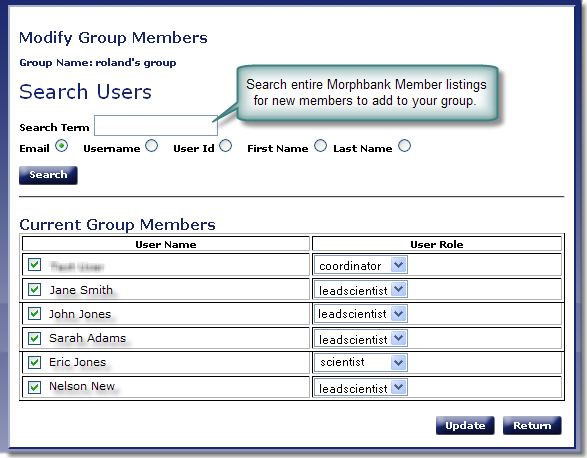
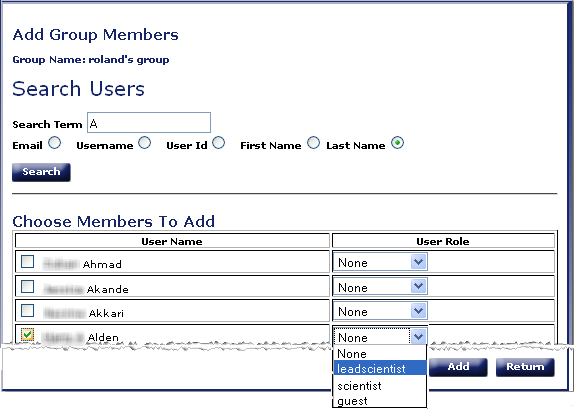
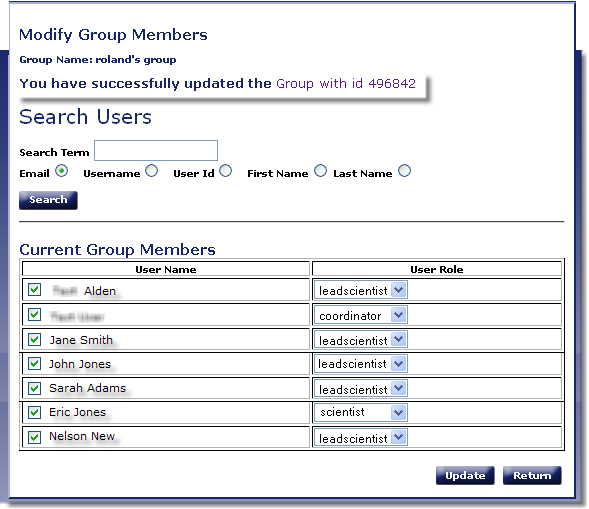
Before uploading any objects to Morphbank, it is important to choose the Group with which you would like the object to be associated. In other words, if you the Morphbank Contributor belong to more than one group, select the appropriate group after login, before upload. If the object is to remain private, you will need to be in this group to see/edit/annotate the object. Other members of your group will also need to select this group after login to see these images.
Next |
Contents |


