Annotations tab - My Manager
The My Manager > Annotations Tab offers the user a list of all the annotations that have been created under the current user name as well as all other published annotations in the system. There is no limit on the number of annotations a user may have. Use the Limit Search by: or Keywords search features to display a select group of annotations.
Paths to Annotations tab:
- Header Menu: Browse to reveal drop-down > click Annotation
- Header Menu: click Browse to open My Manager > click Annotation tab
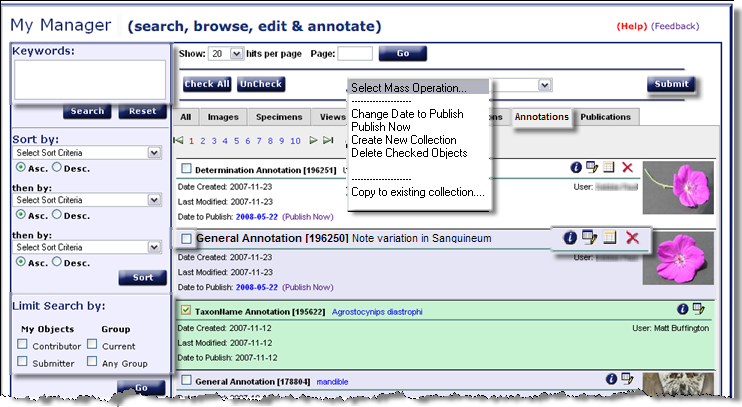
Features and Functions of the Annotations Tab of My Manager
- Feedback: please use this link to our automated feedback system. We appreciate your comments so that we can continue to improve and enhance Morphbank.
- Keywords: This is an updated search feature in Morphbank. A mouse-over will indicate the fields the Keywords search function utilizes.
- Sort by: Also a feature of the prior version of Morphbank, but with new choices in the drop down for sorting search results.
- Limit Search by: Users wishing to see only those objects they have contributed can click the appropriate box to limit the search results. Results may also be restricted to any particular group the user selects. This functionality makes collecting, annotating and editing select items easy and quick.
- Select Mass Operation: The drop-down choices will vary depending the My Manager Tab open. The user can select more
than one object using the box to the left of the Object title (see General Annotation [192650] Note variation... above). Having selected
several (or many) objects, choose the action to be performed on those objects from the Select Mass Operation
drop-down. With this method, a user might change the date-to-publish on many objects at once. Or perhaps, a user
might create a New Collection of Annotations.
- Every object in Morphbank has a unique identifier (Id). These numbers are useful for searches. An example would be 192650 which is the General Annotation Id that will point directly to the Annotation above labeled: Note variation in ...
- Icons: Click to jump to the
guide to Morphbank graphics for a thorough
overview.
- In Morphbank, the
 information icon opens a feature called Single Show that varies with
the object. In general, one sees metadata about the object; in this case, the Annotation Record Show opens. Note once
the Annotation Record is open, a user can click on Add Annotation to add another comment to the
same object.
information icon opens a feature called Single Show that varies with
the object. In general, one sees metadata about the object; in this case, the Annotation Record Show opens. Note once
the Annotation Record is open, a user can click on Add Annotation to add another comment to the
same object. - Clicking the
 edit icon opens the original screen where the user
entered the Annotation information. If the Annotation is not yet published, the annotator may make changes here.
Complete instructions on this area can be found in the
Edit Annotation section.
edit icon opens the original screen where the user
entered the Annotation information. If the Annotation is not yet published, the annotator may make changes here.
Complete instructions on this area can be found in the
Edit Annotation section. - Use the
 calendar
icon to easily change the
date to make an object visible to all who use Morphbank or extend the time the object remains private.
calendar
icon to easily change the
date to make an object visible to all who use Morphbank or extend the time the object remains private. - With
 , the user may delete
an object in Morphbank (only available if the object is not published).
, the user may delete
an object in Morphbank (only available if the object is not published).
Users may change the date-to-publish to today by clicking on the "Publish now" link for any of their own objects or click on the date and change the date on a calendar pop-up.
- In Morphbank, the
- Annotation type: Note the types of Annotations seen in the above screen shot (Determination, General and Taxon Name). There are currently five types of annotations possible: Determination, General, Legacy, .XML and Taxon Name (see Types of Annotations).
More Annotation Topics
What is an Annotation?/ Types of Annotations
How and Where to Add an Annotation
Editing an Annotation
What does an Annotation Single Show look like?
How to Annotate a taxon name
Creating Collections of Annotations
Using the
 check box next to any Object Id in Morphbank, items are selected
for inclusion in: a New or Existing Collection. In the Annotations tab of My Manager, one
can create a New Collection of Annotations, or perhaps Add Annotations to a Collection containing a variety of objects. The
Check All button allows a user to select all the objects on a given page for inclusion in a Collection. Then,
one uses the Select Mass Operation: Create New Collection or Copy to existing collection and clicks
Submit. The created collection will appear in the Select Mass Operation drop-down of the other My Manager
tabs so that more objects can be added to the same collection.
check box next to any Object Id in Morphbank, items are selected
for inclusion in: a New or Existing Collection. In the Annotations tab of My Manager, one
can create a New Collection of Annotations, or perhaps Add Annotations to a Collection containing a variety of objects. The
Check All button allows a user to select all the objects on a given page for inclusion in a Collection. Then,
one uses the Select Mass Operation: Create New Collection or Copy to existing collection and clicks
Submit. The created collection will appear in the Select Mass Operation drop-down of the other My Manager
tabs so that more objects can be added to the same collection.
 check box next to any Object Id in Morphbank, items are selected
for inclusion in: a New or Existing Collection. In the Annotations tab of My Manager, one
can create a New Collection of Annotations, or perhaps Add Annotations to a Collection containing a variety of objects. The
Check All button allows a user to select all the objects on a given page for inclusion in a Collection. Then,
one uses the Select Mass Operation: Create New Collection or Copy to existing collection and clicks
Submit. The created collection will appear in the Select Mass Operation drop-down of the other My Manager
tabs so that more objects can be added to the same collection.
check box next to any Object Id in Morphbank, items are selected
for inclusion in: a New or Existing Collection. In the Annotations tab of My Manager, one
can create a New Collection of Annotations, or perhaps Add Annotations to a Collection containing a variety of objects. The
Check All button allows a user to select all the objects on a given page for inclusion in a Collection. Then,
one uses the Select Mass Operation: Create New Collection or Copy to existing collection and clicks
Submit. The created collection will appear in the Select Mass Operation drop-down of the other My Manager
tabs so that more objects can be added to the same collection.
Clicking the  info icon
opens the Annotation Record (Single) Show
info icon
opens the Annotation Record (Single) Show
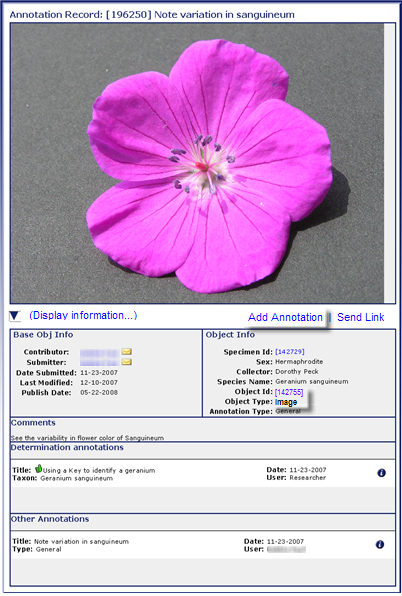
- Object id: This represents the identifying number of the object (image, specimen, etc.) being annotated. In the above Annotation Record Show Clicking on the Image Id [142755]will take the user to the Image Record Single Show screen that displays the record which contains the image and related information.
- Type of object being annotated: Currently, only images, specimens and taxon names will have annotation options but in future versions, users will be able to annotate any Morphbank object (i.e. image, specimen, locality, view, publication, annotation, character, etc). In the above screen shot, the type of object being annotated is an image.
- Add a new annotation: Clicking on Add Annotation
will take the user to the Add Annotation screen where the user can add an
additional annotation of any type to the selected object. Directions for this process are located later in section.
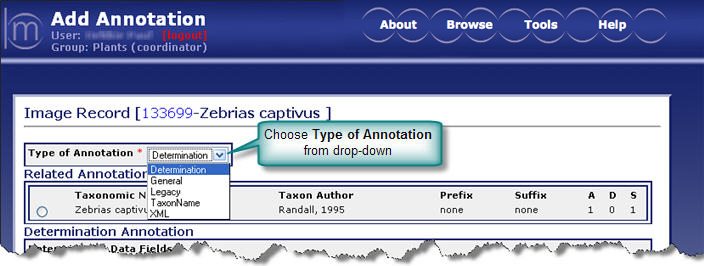
Next |
Contents |


