Images tab - My Manager
The Images tab of My Manager is the default page.
- All the features and tools found here are used the same way in other tabs of My Manager.
- Any published Images and any Images contributed/submitted by a user will be seen in this tab.
- If a user belongs to mutliple groups, they will also see images contributed/submitted by other members for any of those groups.
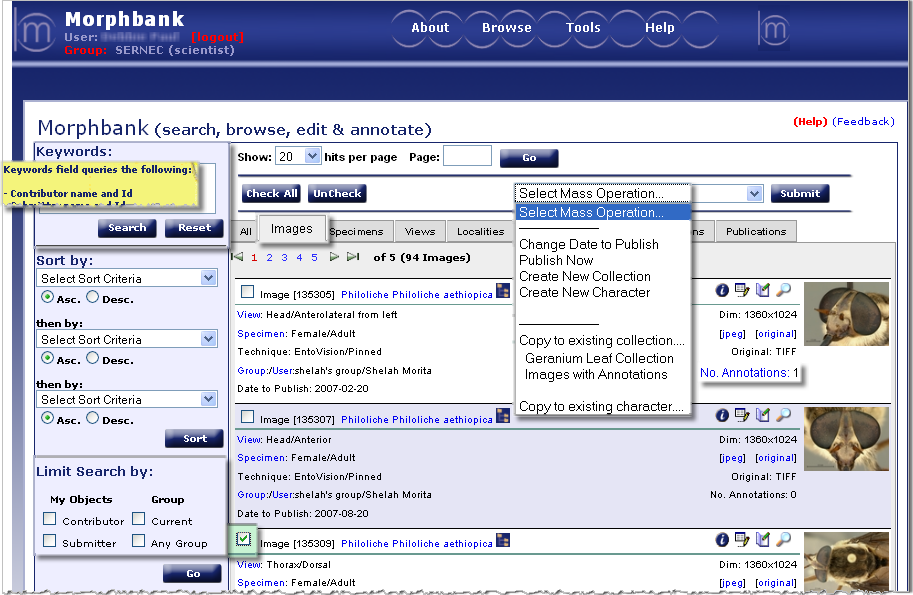
Features and Functions of the Images tab
Morpbhank users catch on quickly due to the modular nature of the tools and icons. Note the highlighted areas of the above image briefly explained next.
 : please use this link to our automated feedback system. We appreciate your comments so that
we can continue to improve and enhance Morphbank. The link labeled (Help) opens a page in this online User Manual.
: please use this link to our automated feedback system. We appreciate your comments so that
we can continue to improve and enhance Morphbank. The link labeled (Help) opens a page in this online User Manual.- Keywords: To use this powerful search feature, hold the mouse over the Keywords box to see a list of fields the Keywords queries. Keyword search is boolean AND. Complete words or partial terms can be entered as each term entered in the Keyword box is also wild-carded. .
- Limit Search by: allows a user to easily limit their view to only the objects personally contributed/submitted AND/OR those from a particular group. Use the Header Menu > Tools > Select Group > Choose group from sub-menu feature to change groups OR hover over Group in the Header on the left side of the Main Screen under your User name.
- Check box: Note the
 to the left of each Image title. Use this
feature to Select one or more Images which will then be highlighted in green. Now, a particular action can be applied to all the
selected images at one time using the Select Mass Operation feature.
to the left of each Image title. Use this
feature to Select one or more Images which will then be highlighted in green. Now, a particular action can be applied to all the
selected images at one time using the Select Mass Operation feature. - Select Mass Operation: After checking one or more Images with the check box feature, options in the drop-down of Select Mass Operation can be applied to all the Images checked. Examples include: gathering all the checked Images into a collecion, a character collection, or changing the date-to-publish on all checked Images at once.
- Submit: Click this button to carry out the Mass Operation selected.
- Icons: The icons and their functions are explained fully in Morphbank
Guide to Graphic Buttons. An abbreviated
explanation can be found on the All page
for My Manager.
- The
 icon shows data for the image.
In general, the
icon shows data for the image.
In general, the  opens a window that Morphbank
calls a Show and it displays
the metadata for a given object in Morphbank.
opens a window that Morphbank
calls a Show and it displays
the metadata for a given object in Morphbank.  , the Edit icon, allows a user to update/change/edit data associated with an unpublished
object they've contributed or submitted.If an Image is not yet published the user can replace that image.
, the Edit icon, allows a user to update/change/edit data associated with an unpublished
object they've contributed or submitted.If an Image is not yet published the user can replace that image. - With a click on the
 Annotate
icon, any user may leave a permanent comment about a given object.
Annotate
icon, any user may leave a permanent comment about a given object. - The
 magnifying glass icon will open an image in the
open source Zooming Viewer which allows zooming to help reveal/illuminate
image features. Morphbank utilizes this open source viewer to allow additional functionality to be added in order to increase the value
of the photograph for the user. Click on any thumbnail, click on the resulting image in the Image Record Show to
open the image in the Zooming Viewer.
magnifying glass icon will open an image in the
open source Zooming Viewer which allows zooming to help reveal/illuminate
image features. Morphbank utilizes this open source viewer to allow additional functionality to be added in order to increase the value
of the photograph for the user. Click on any thumbnail, click on the resulting image in the Image Record Show to
open the image in the Zooming Viewer.
- The
- Annotations: If annotations exist for an Image, this will be a blue link (as in the above first image) to the annotations.
- Creating Collections with My Manager: To group objects (in this case, images) follow the steps in the box.
Short-cut instructions to creating a collection
- To group objects together creating a collection, use the
 check box next to each Object Id and Title.
check box next to each Object Id and Title.
Each item checked will be highlighted in green. - After checking all desired items, go up to the
 drop-down
and choose the desired action (like Create New Collection, Create New Character
collection, or Copy to existing collection... and then click Submit.
drop-down
and choose the desired action (like Create New Collection, Create New Character
collection, or Copy to existing collection... and then click Submit.
- Other objects from other tabs in My Manager can be added to an existing Collection in the same manner.
- Any Collections created can be seen in the Collections tab.
Currently, there are 3 types of Morphbank Collections:- a Collection of Images (and / or other objects),
- a Character Collection created to illustrate Character States for a defined Character, and an
- OTU Collection consisting of Specimens and Taxon Names -- designed to help a user describe operational taxonomic units (OTU)s.
- To group objects together creating a collection, use the
Add an Image to Morphbank
Edit an Image in Morphbank
How to Create an Image Collection
Known Version Issues
Introduction to My Manager
Next |
Contents |


