Taxa tab - My Manager
In the My Manager Taxa tab users can access all the taxon names in Morphbank with the associated data.
What can a Morphbank Contributor do with the Taxa tab?
- A user may see all (if any) of the taxon names they've contributed to Morphbank.
- Add a new Taxon Name to Morphbank from this screen's
 button in the left side-bar as well as
button in the left side-bar as well as
- Edit any unpublished name they've added via the
 icon displayed to the right of the taxon name.
icon displayed to the right of the taxon name.
- In addition, users may Annotate any taxon name in Morphbank from the
 icon.
icon.
- Operational Taxonomic Units (OTUs) can be defined
and added to Morphbank.
OTUs express a concept of a possible new classification, or grouping of taxa. These can then be shared with other users. Functionality to export these may be added in the future. Here's a Sample OTU in Morphbank using Specimen records and 4 taxon names to express the concept of Apidae.
- Note the Toggle Taxa/OTU radio buttons allowing the viewer to limit the data being reviewed.
Path to My Manager Taxa tab:
- Header: click Browse to open My Manager interface > click the Taxa tab
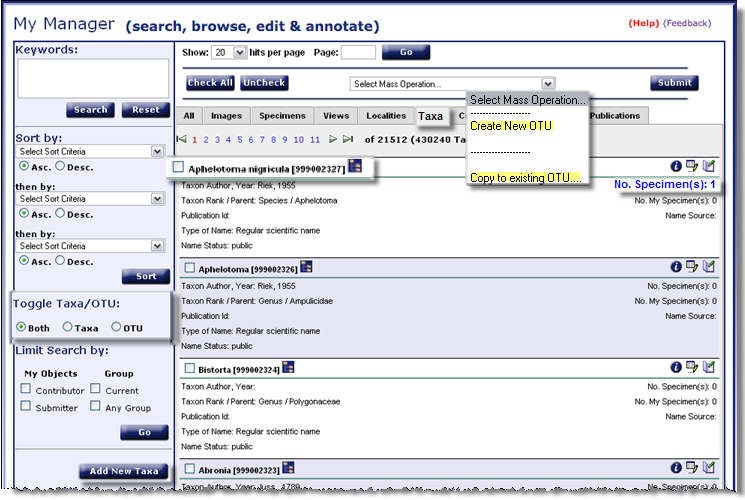
Features and Functions of the Taxa tab
Morpbhank users will catch on quickly due to the modular nature of the tools and icons. Note various highlighted areas of the above screen shot are briefly explained next.
 : please use this link to our automated feedback system.
We appreciate your comments so that we can continue to improve and enhance Morphbank. Clicking on (Help) opens this Manual.
: please use this link to our automated feedback system.
We appreciate your comments so that we can continue to improve and enhance Morphbank. Clicking on (Help) opens this Manual.- Keywords: Use the new enhanced search feature. Hold the mouse over the Keywords box to see an updated expanded list of fields the Keywords field searches.
- Limit Search by: allows a user to view only the objects personally contributed/submitted AND/OR those from a particular group. Use the Header Menu > Tools > Select Group > Choose group from sub-menu feature to change groups OR use the Group link in the Header on the left side of the Main Screen.
- Toggle Taxa/OTU: Two Morphbank features are evident here. A user can look only at Taxon Names in Morphbank, or limit the display to Operational Taxonomic Units (OTUs) present in Morphbank.
- Check box: Note the
 to the left of each Taxon Id and Title. Use this
feature to Select one or more Taxa which will then be highlighted in green. A particular action can now
be applied to all the Taxa selected at one time using the Select Mass Operation feature.
to the left of each Taxon Id and Title. Use this
feature to Select one or more Taxa which will then be highlighted in green. A particular action can now
be applied to all the Taxa selected at one time using the Select Mass Operation feature. - Select Mass Operation: After checking one or more Taxa with the check box feature, options in the drop-down of Select Mass Operation can be applied to all the Taxa checked. Examples include: Create new OTU or Copy to Existing OTU. Specimens can also be used in the creation of an OTU or copied into an existing OTU.
- Submit: Click this button to carry out the Mass Operation selected.
- Icons: The icons and their functions are explained fully in Morphbank
Guide to Graphic Buttons. An abbreviated
explanation can be found on the All page
for My Manager.
-
The
 icon
shows data details for a given object, in this case, a taxon Or an OTU.
icon
shows data details for a given object, in this case, a taxon Or an OTU.
 , the Edit icon gives the contributor/submitter of a given
taxon name, a link to the Edit Taxon Name
window to make any necessary changes. Users may Edit Taxon data only for any Taxa they've contributed/submitted if it's not yet published. The name cannot be edited
if it has been submitted to ITIS or has been used by others in the Morphbank system.
, the Edit icon gives the contributor/submitter of a given
taxon name, a link to the Edit Taxon Name
window to make any necessary changes. Users may Edit Taxon data only for any Taxa they've contributed/submitted if it's not yet published. The name cannot be edited
if it has been submitted to ITIS or has been used by others in the Morphbank system.
- Morphbank's
 Annotate icon gives any user the opportunity to leave a
permanent comment about an object in Morphbank. In this case, a user may
Annotate a taxon name by clicking on this
icon for a given taxon name.
Annotate icon gives any user the opportunity to leave a
permanent comment about an object in Morphbank. In this case, a user may
Annotate a taxon name by clicking on this
icon for a given taxon name.
-
The
- No. Specimens: If Specimens are in Morphbank with a particular Taxon Name, the No. Specimens link can be used to see these specimens. This will be a blue link (as in the above first Taxon Name) to the Specimen/s.
- A user may also
 from this My Manager page. Click on the button to open the Taxon Name Search.
Click Add Taxon Name for more detailed instructions.
from this My Manager page. Click on the button to open the Taxon Name Search.
Click Add Taxon Name for more detailed instructions.
Creating OTUs with My Manager
: To group objects (in this case Taxa) together to create an OTU, ...- use the
 check box seen just to the left
of each Taxon Name and Id. Each item checked will be highlighted green.
check box seen just to the left
of each Taxon Name and Id. Each item checked will be highlighted green.
- After checking all desired items,
go up to the Select Mass Operation drop-down
and choose the desired action
(Create New OTU or Copy to Existing OTU). - Click
 to finish this task.
to finish this task. - Any OTUs created can be seen in this Taxa tab. Use the Toggle Taxa/OTU radio buttons to limit the display to OTUs only, if desired.
- For any OTU, click the
 icon to see the objects in a particular
OTU.
icon to see the objects in a particular
OTU.
Add a Taxon Name to Morphbank
Edit a Taxon Name in Morphbank
Known Version Issues
Introduction to My Manager
Next |
Contents |


